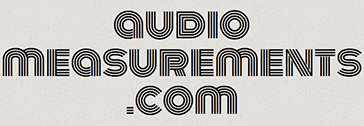Essentials – 101
Are you ready to assemble an audio measurement rig?
Follow the steps on this page and contact me with questions.
This page assumes you have access to the following:
(1) working and modern PC or Mac (preferably a laptop but could be a desktop machine)
(1) a USB or FW audio device with at least (2) mic / line input channels and at least (2) line level outputs
(1) microphone (could be a Shure SM58 / SM57 / etc.. For now you just need a working microphone)
(1) speaker (self powered or with an amp) that you can send sound to from your audio interface. This could be a guitar, bass amp or even your home stereo.
various XLR and 1/4″ patch cables
The following steps are in order to avoid spending lots of money before you know whether you’re committed to the concept. Like purchasing a Casio keyboard before you buy a Steinway grand piano. If you follow these steps in order, you should be able to bail out of the concept without spending a lot of money and still have something useful.
LETS DO THIS!
Step 1 – Download the Smaart 7 DI & Smaart 7 demo but only install the Smaart 7 DI demo for now.
Here are the demo versions of SMAART 7 DI (2 channel version)
Smaart 7 DI demo – MAC
Smaart 7 DI demo – PC
Here are demo versions for SMAART 7
Smaart 7 Demo – Mac
Smaart 7 Demo – PC
Why SMAART and not some other audio measurement app? While I use more than one measurement app personally and each one offers something unique, Rational Acoustics SMAART is the industry standard for audio measurements and it works with both PC and MAC. I have to recommend SMAART for those reasons alone. While SMAART isn’t inexpensive, there is no risk involved if you evaluate the applications via their 30 day demos.
You can start out with the SMAART 7 DI (2 channel version) if you think you won’t need more than 2 channels of measurement options at a time. If you realize you want to upgrade, the full version of SMAART 7 is available for the price difference directly from Rational Acoustics. This makes SMMART 7 DI a fairly safe purchase. But before you spend a dime, download the SMAART 7 DI and SMAART 7 demos which will give you 30 days to experiment with each app. Only install SMAART 7 DI first and once it expires, you should be ready to experiment with SMAART 7. 60 days of evaluation time.
Here is a page that explains the differences between the two apps.
Remember to download both demos but only install the DI version. Once your SMAART DI demo expires you can install the full version and get to play with the more advanced features like Live IR and having multiple Transfer Functions displayed at the same time.
STEP 2 – read the following documents.
Getting Started With Smaart 7 – PDF
Anatomy of a Measurement Rig – PDF
Choosing a Laptop Computer for Smaart – PDF
STEP 3 – Once you have SMAART 7 DI installed on your computer and your gear and rig configured as explained in the PDF documents above, it’s time to make some measurements.
MEASUREMENT EXPERIMENT 1 – loop out / in measurement (doesn’t involve a speaker or a microphone).
This measurement is very simple. You’re going to measure one channel of your audio interface against another channel. In order to do this you will need (2) cables (likely TRS to TRS or TRS to XLR male) jumper cables.
WARNING!!!! DO NOT PATCH AN OUTPUT INTO AN INPUT WITH PHANTOM POWER TURNED ON. If possible use your line outputs and patch them into line inputs. Maybe your audio interface has the Neutrik combo connectors for inputs in which case use TRS to TRS cables to be safe.
The basic idea is to patch output 1 into input 1, output 2 into input 2. This creates 2 loops. Then you will send pink noise out of both outputs and physically route it back into the inputs. From there you will be able to measure one path against the other which should present you with identical signals and this will display as a perfect frequency and phase response with 0 latency.
I will be adding screen shots and pictures of the hardware setup soon.
MEASUREMENT EXPERIMENT 2 – speaker measurement using a microphone. (the microphone can be any microphone for now)
This measurement will compare a physical loop out / in (for example leave channel 1 output / 1 input connections from previous measurement). That is your reference signal. The other output signal will be routed to your speaker / amp and your mic will return the measurement signal to your computer. If you have an actual measurement mic, great. If you have any microphone, use it. What is important regarding this measurement is that you see how the signal flow works, how to manage your patch inside SMAART DI and that you get some sort of useful data about your speaker / microphone combination.
I will be adding screen shots and pictures of the hardware setup soon.
PAUSE HERE UNTIL YOU HAVE COMPLETED YOUR FIRST TWO MEASUREMENT EXPERIMENTS!!!
If you can make these (2) audio measurements successfully and get the expected result, you can move forward to more complicated measurements. Select “Essentials – 102” for your next assignment.