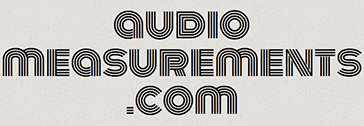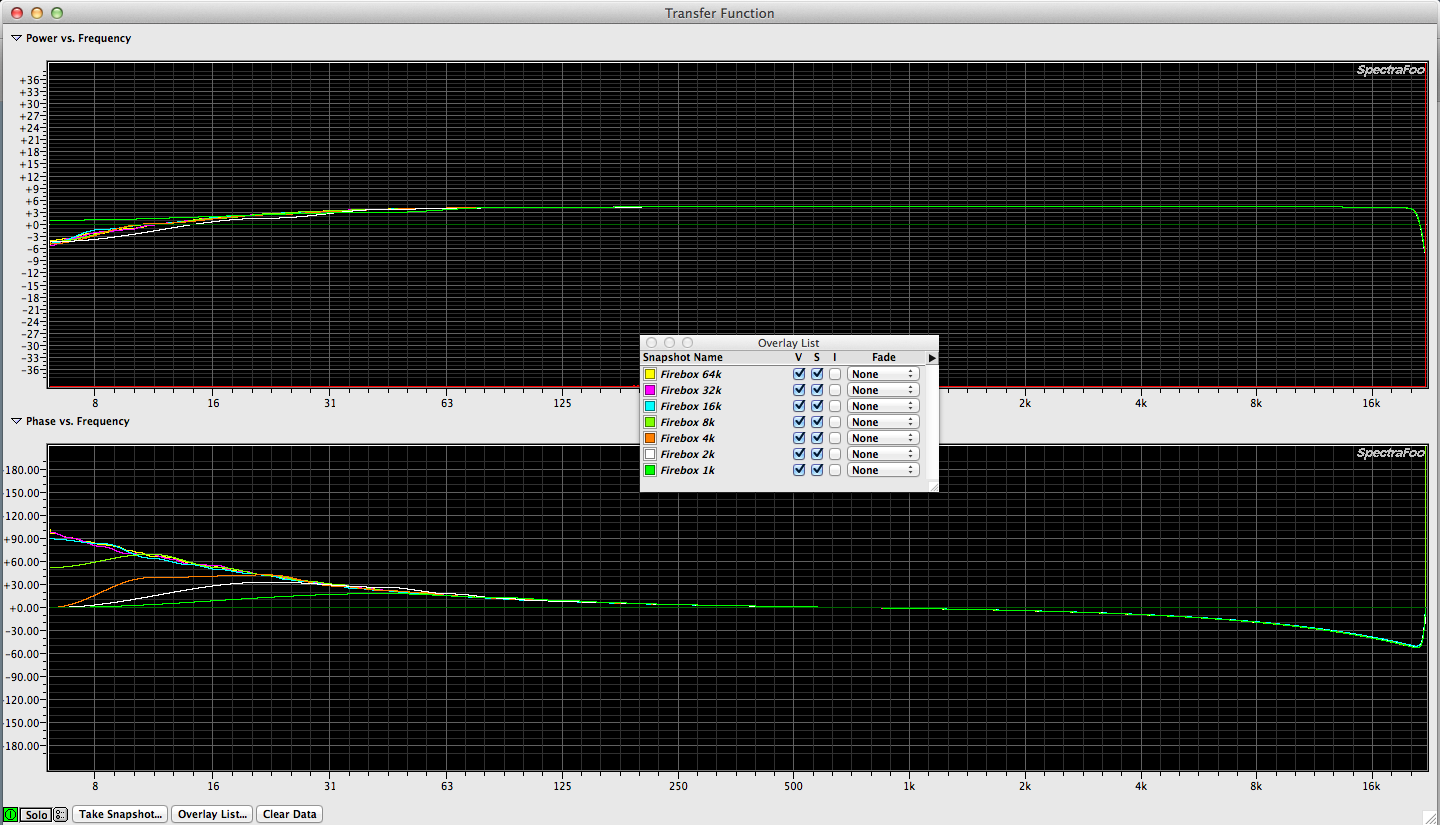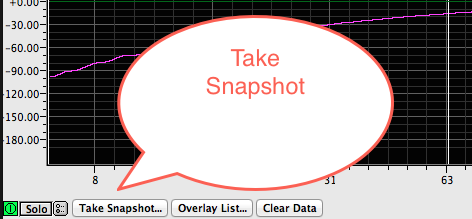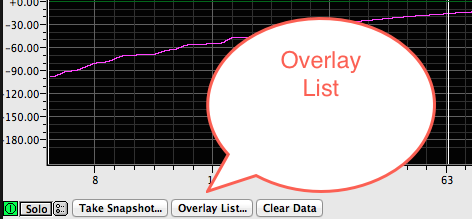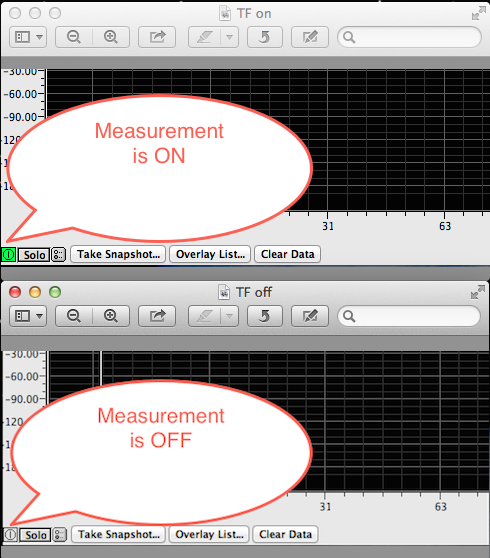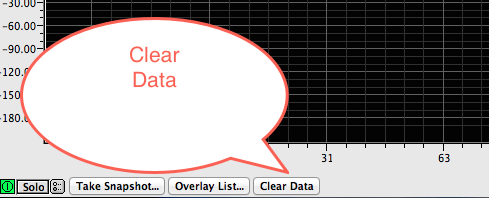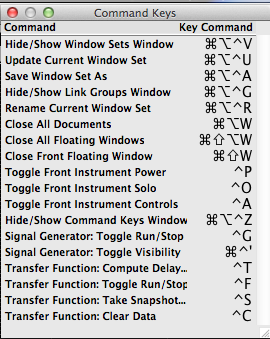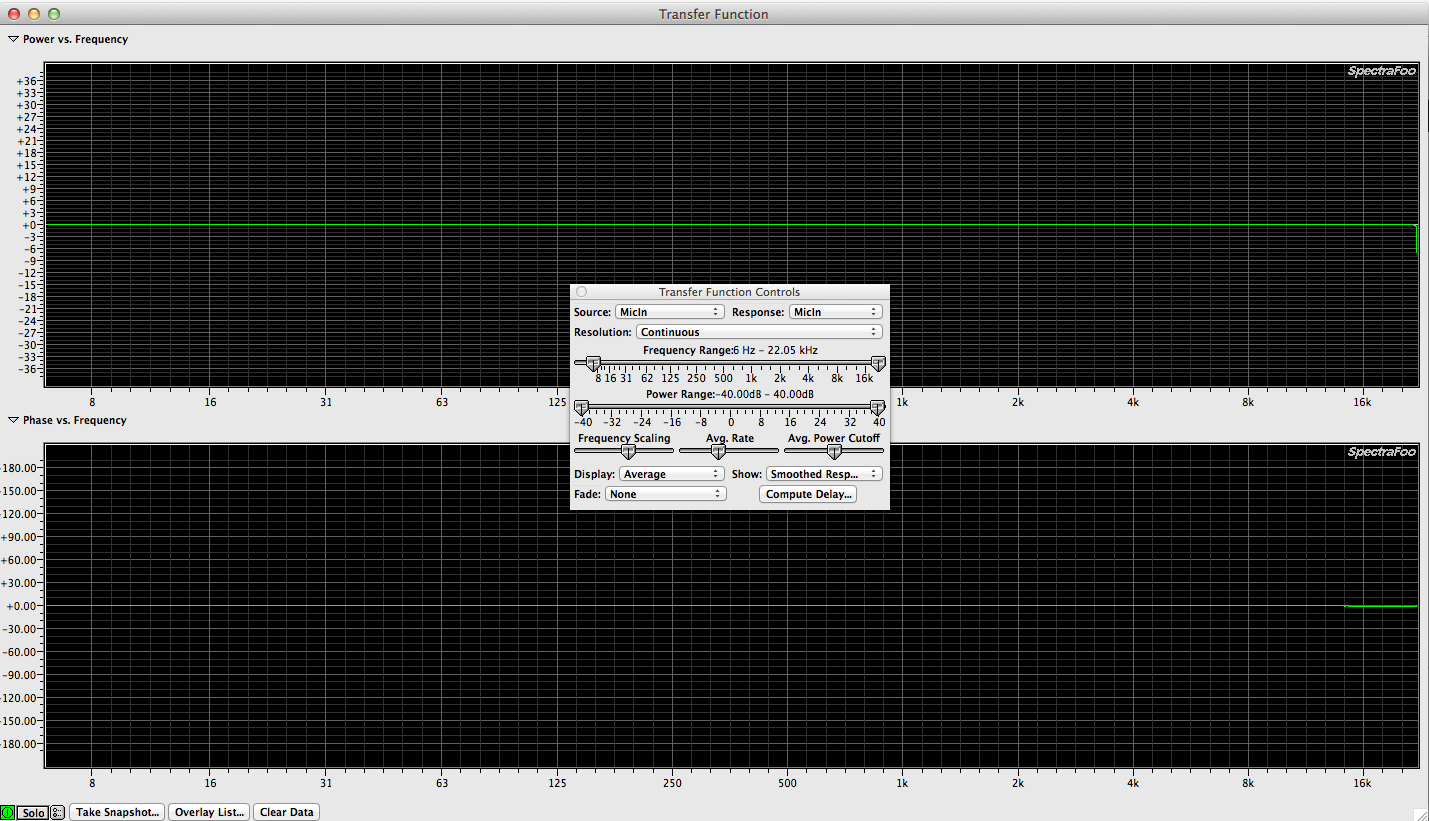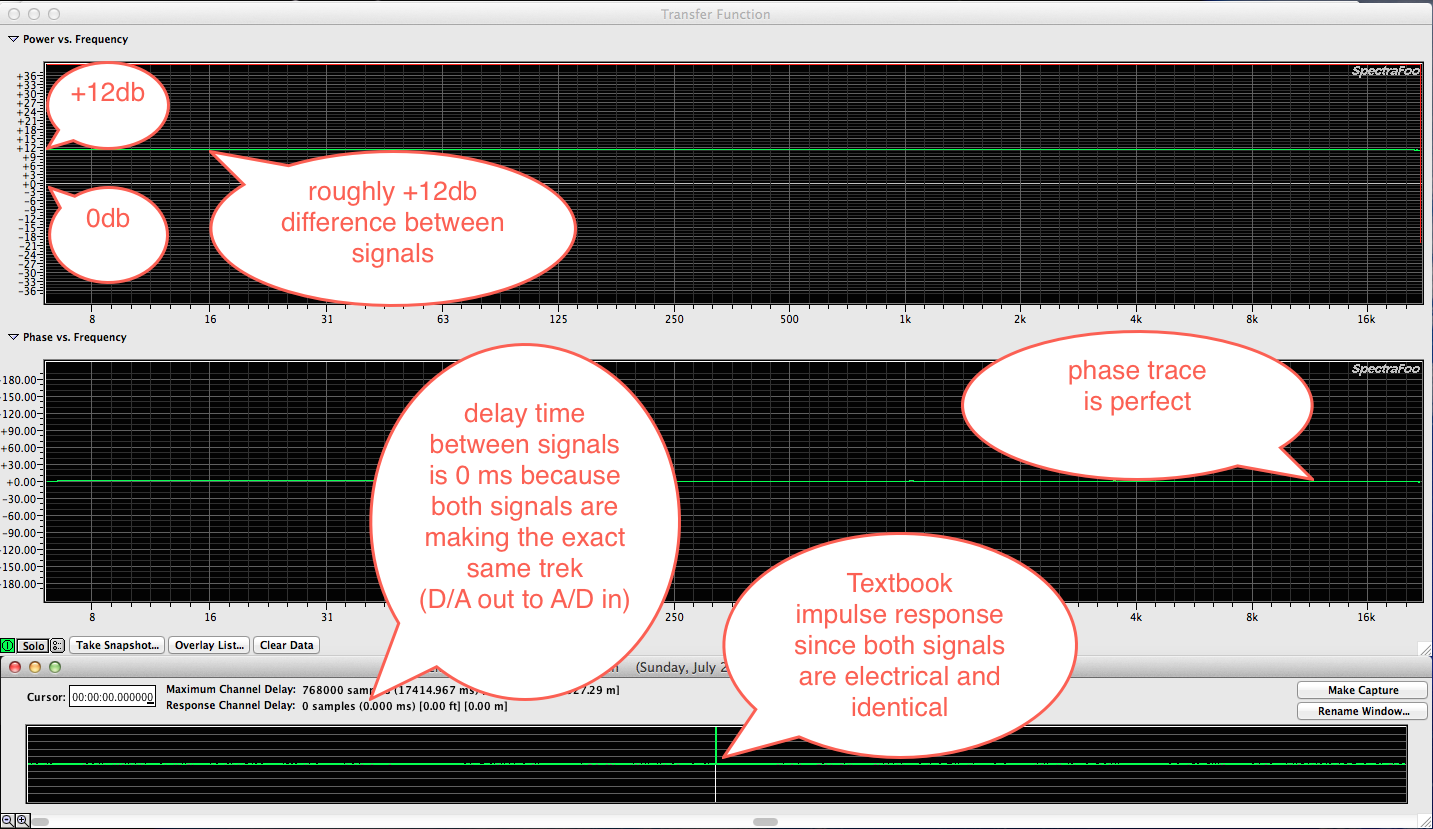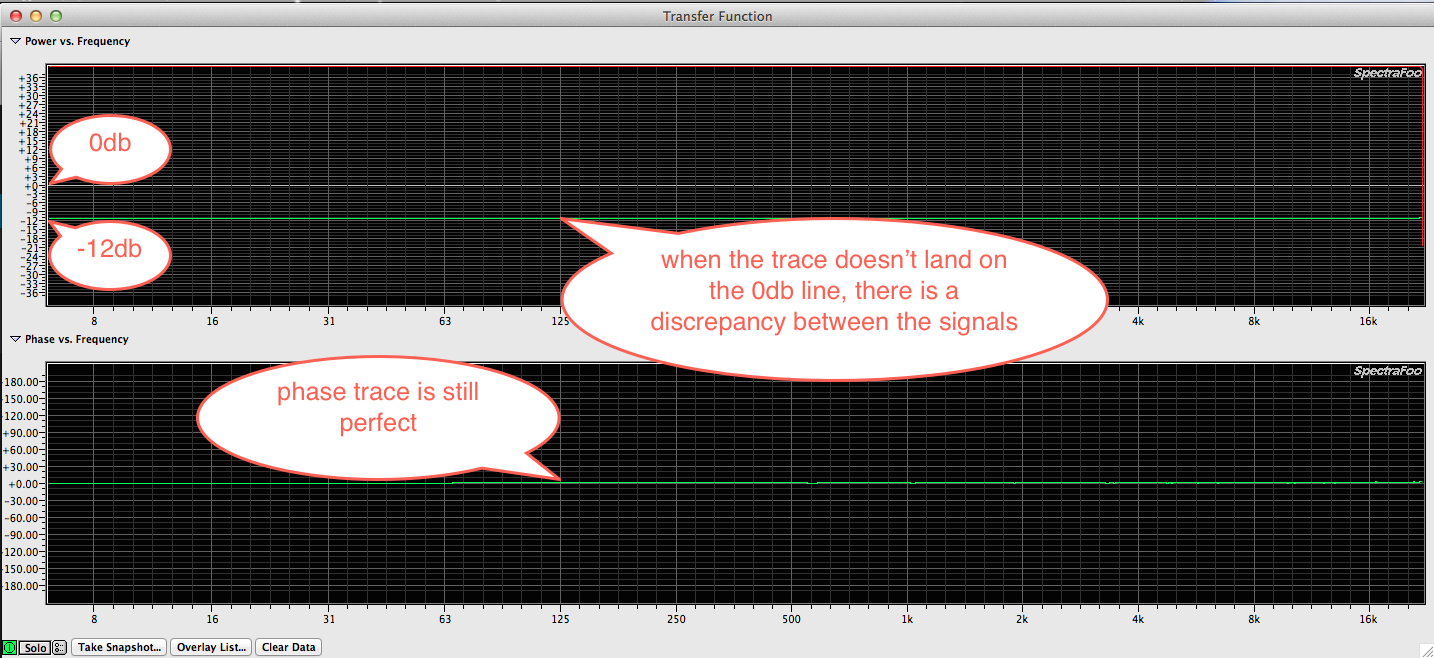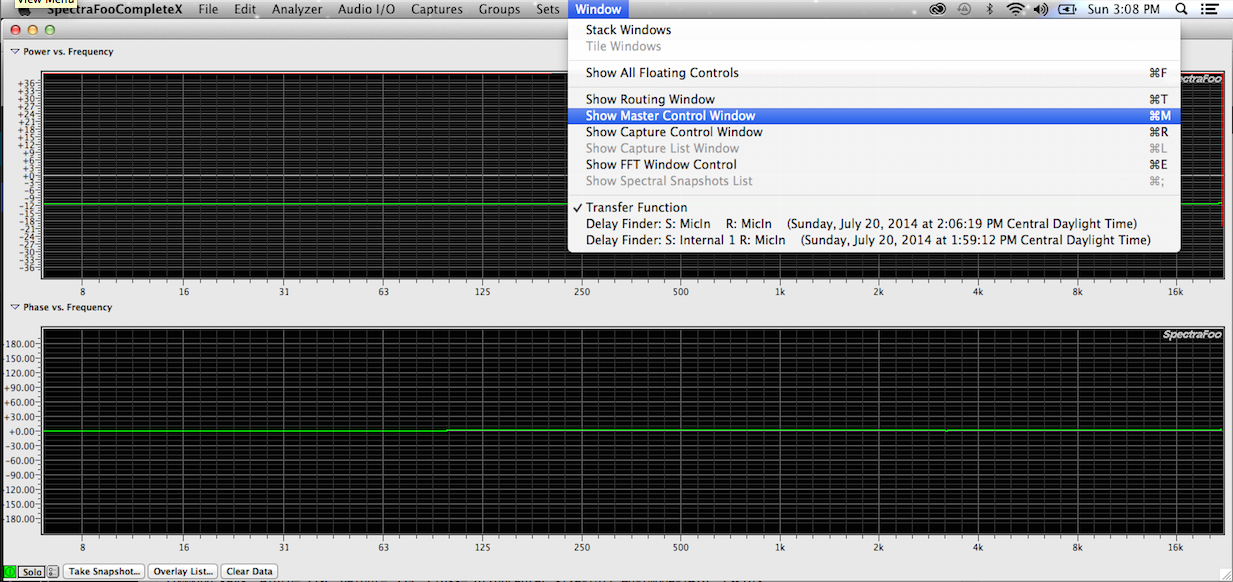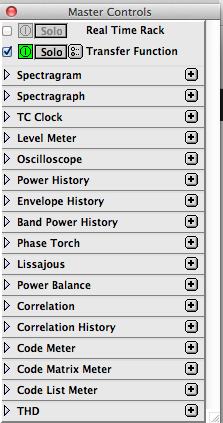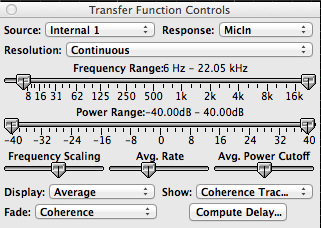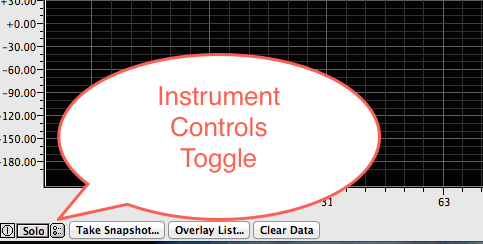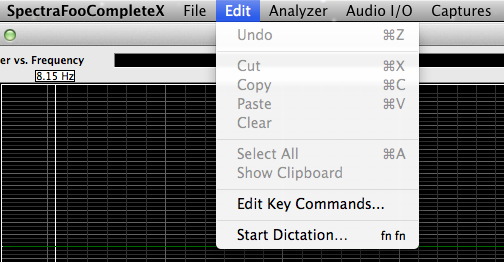This screen shot is taken from the current Spectra Foo manual (072214) – page 83
SpectraFoo Transfer Functions 103 – snapshots and overlays
Since the purpose of a transfer function is to compare signals you might want to compile a list of measurements and them compare them at the same time. Transfer function tools allow for saving data, managing what shows in the measurement window and even to recall the data at a later time if you save your measurements.
SpectraFoo calls these saved measurements “snapshots” and you manage them in the overlay list window.
Here is an example of a overlay I recently made using snapshots.
In order to keep track of the difference (if any), I took a snapshot via the “TAKE SNAPSHOT” button at the bottom left side of the TF window.
In that same area is a button to display the snapshot overlay list.
This is what the overlay list looks like for this measurement process.
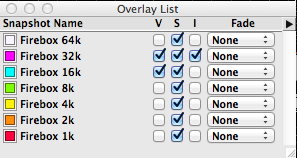
When you’re saving snapshots and then comparing them, it’s sometimes helpful to discontinue the measurement process and clear away any remaining data on the screen so you’re only looking at snapshots. These are the places to stop the measurement and clear the window.
All of the functions mentioned above can be achieved with key commands:
This is what it looks like when you turn off the measurement tool & clear the realtime data while showing all the snapshots.
SpectraFoo Transfer Functions 102 – audio interface verification
Armed with the key commands, you’re ready to zip through some measurements…
One of the first measurements I recommend performing is to measure the outputs of your audio interfaces against the inputs. This test verifies they match in gain and that there are no malfunctions. This measurement is about as simple as it can get.
(1) audio interface (two channel minimum & preferably with balanced input and outputs)
(2) patch cables (may be XLR to XLR / XLR to TRS / TRS to TRS / TRS to TS / TRS to RCA)
WARNING – IF YOU PATCH AN OUTPUT INTO AN INPUT WITH PHANTOM POWER TURNED ON YOU MIGHT BLOW UP YOUR INTERFACE!!!)
IF YOU’RE NOT ABSOLUTELY SURE WHAT THIS ALL MEANS, AVOID USING XLR CABLES AND YOU SHOULD BE SAFE (WITH THE EXCEPTION OF THE METRIC HALO 2882!!!!
This is what your setup might look like:
In this measurement process we measurement two signals passing through the same analog circuitry and D/A A/D converters. Assuming that everything is functioning and the cables are wired correctly, we are comparing identical signal paths so the measurement should be perfect. The expected measurement will have perfect frequency and phase response traces. Like this:
If you have a perfect phase trace but the frequency response trace doesn’t align to the 0db marker, you have a gain discrepancy. This could be due to different gain settings on the audio interface which is simple to correct & verify or you may have a patch cable that is wired wrong. In either one of these cases, the measurement might look like this.
In this case, I created this gain mismatch by boosting the gain on one of the inputs. If I reverse the signal assignment settings, the phase response trace will still be perfect but the frequency response trace will indicate -12db instead of at +12db. Like this:
If your audio interface has more than 2 channels, it would be wise to measure each one against another. As long as they all measurement exactly the same against another, you can move on to making more complicated measurements.
SpectraFoo Transfer Functions 101- basics
The transfer function instrument in SpectraFoo can be found under the WINDOW tab on the top of the app window.
From there you need to turn the instrument on:
To use the transfer function tool in Foo efficiently, it helps to learn the key commands by heart. This will save a lot of time!
This is the default list of key commands:
These key commands relate directly to the transfer function window:
CONTROL / C = CLEAR
CONTROL / F = RUN / STOP
CONTROL / S = SAVE SNAPSHOT
CONTROL / T = COMPUTE DELAY
These key commands are universal to all instrument windows but are very useful for managing the transfer function window:
CONTROL / G = TOGGLE SIGNAL GENERATOR ON/OFF
CONTROL / A = TOGGLE FRONT INSTRUMENT CONTROLS
This is the instrument control window in the TF instrument.
Another way of opening and closing it is to click on this button:
If you forget them , you can reference the same list located here from within Foo: